Overview
This guide walks you through connecting Cursor to your Gate22 unified MCP server.Prerequisites
Before starting, ensure you have:- Cursor installed on your machine
- A Gate22 account with at least one configured MCP bundle
Step 1: Get Your MCP Bundle URL
- Navigate to your MCP Bundles in the Gate22 dashboard
- Click on the bundle you want to connect
- Copy the MCP URL displayed
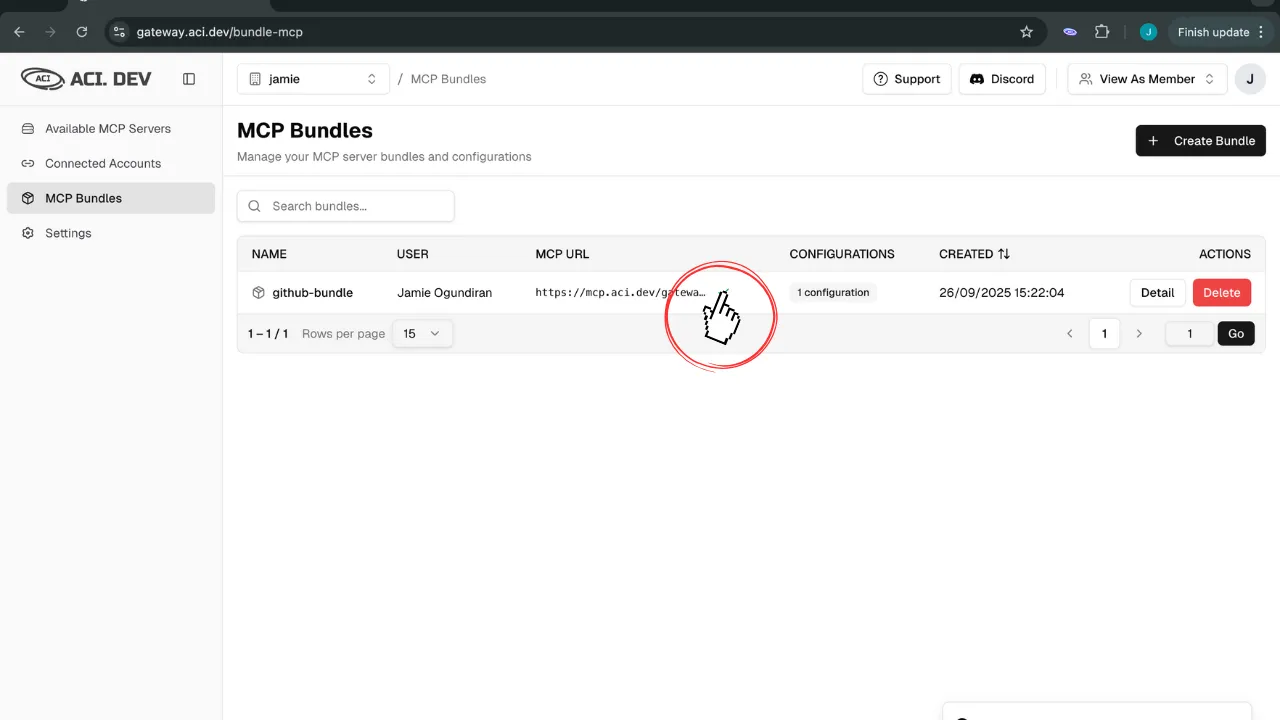
Step 2: Configure MCP in Cursor
- Open Cursor and go to Settings (Cmd/Ctrl + ,)
- Navigate to “Tools & MCP”
- Click “Add New MCP Server”
- Paste the MCP configuration in the JSON format:
YOUR_BUNDLE_KEY_HERE with your actual MCP bundle URL from Step 1.
Step 3: Verify the Connection
- Restart Cursor to ensure the MCP server is loaded
- Open a new chat or use the AI assistant
- Test the connection by asking:
- Verify the response matches your expectations and that Cursor can access the tools from your configured MCP servers.