Overview
This guide walks you through connecting Claude (web interface) to your Gate22 unified MCP server.Prerequisites
Before starting, ensure you have:- An account on Claude
- A Gate22 account with at least one configured MCP bundle
Step 1: Get Your MCP Bundle URL
- Navigate to your MCP Bundles in the Gate22 dashboard
- Click on the bundle you want to connect
- Copy the MCP URL displayed
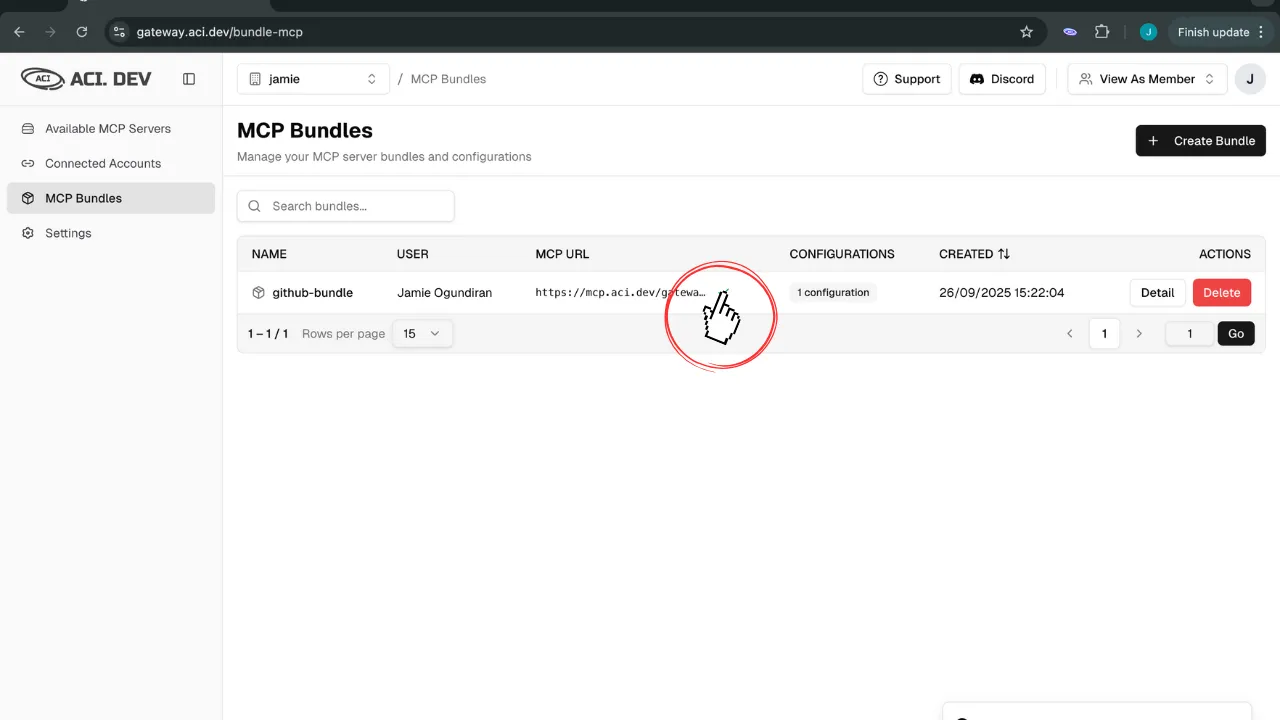
Step 2: Add MCP Connection in Claude
- Go to Claude MCP connectors and click on “Add custom connector”
- Name the connector, paste in the MCP URL you copied from above, and click “Add”
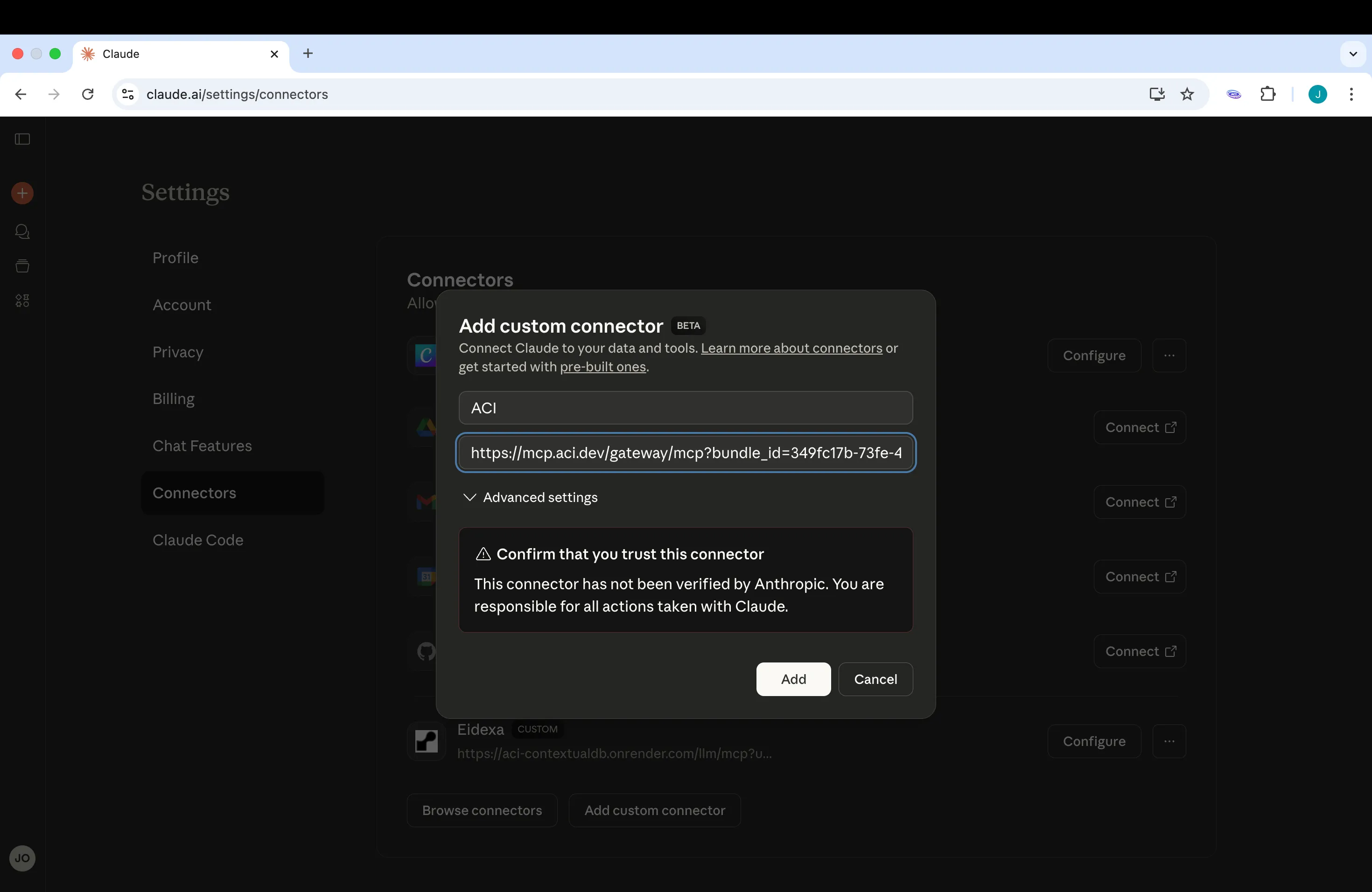
Step 3: Verify the Connection
- Create a new chat in Claude
- You should see your MCP connector available in the chat
- Test the connection by asking:
- Grant Claude access to use the Gate22 bundle when prompted
- Verify Claude’s response matches your expectation