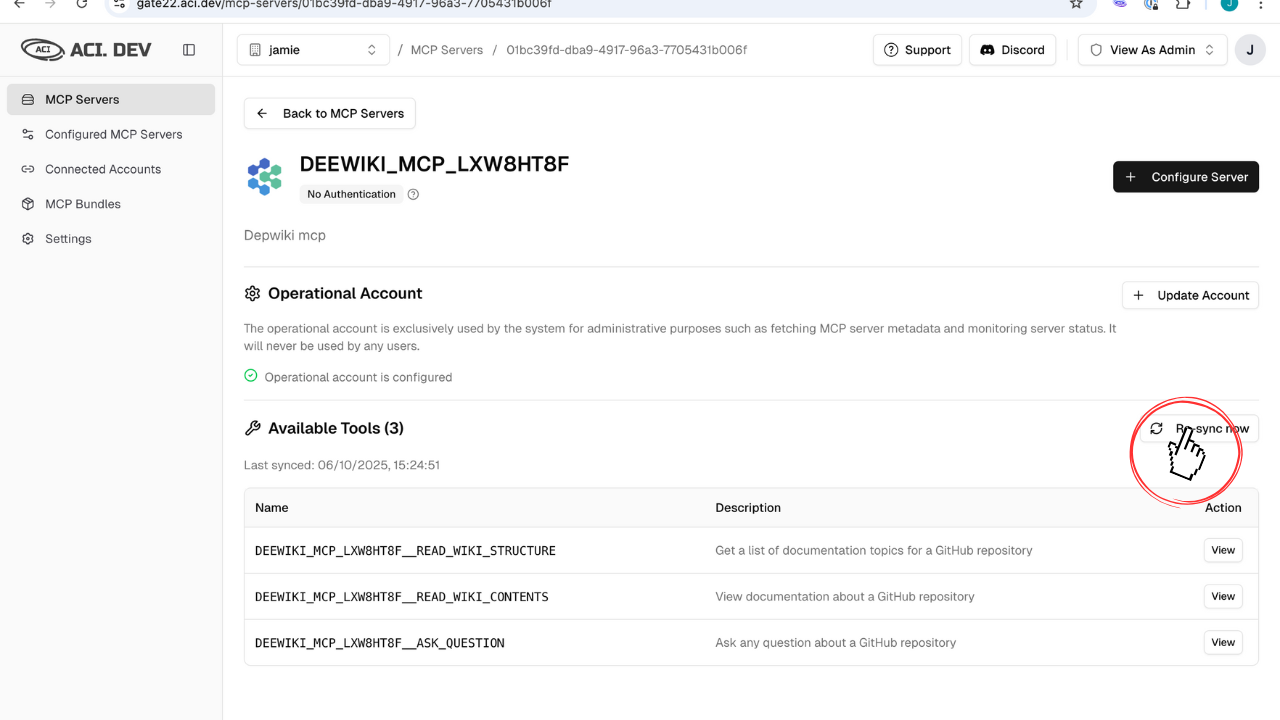1
Navigate to MCP Servers
Browse the available MCP servers list and click “Add Custom MCP Server” to open the custom MCP server modal.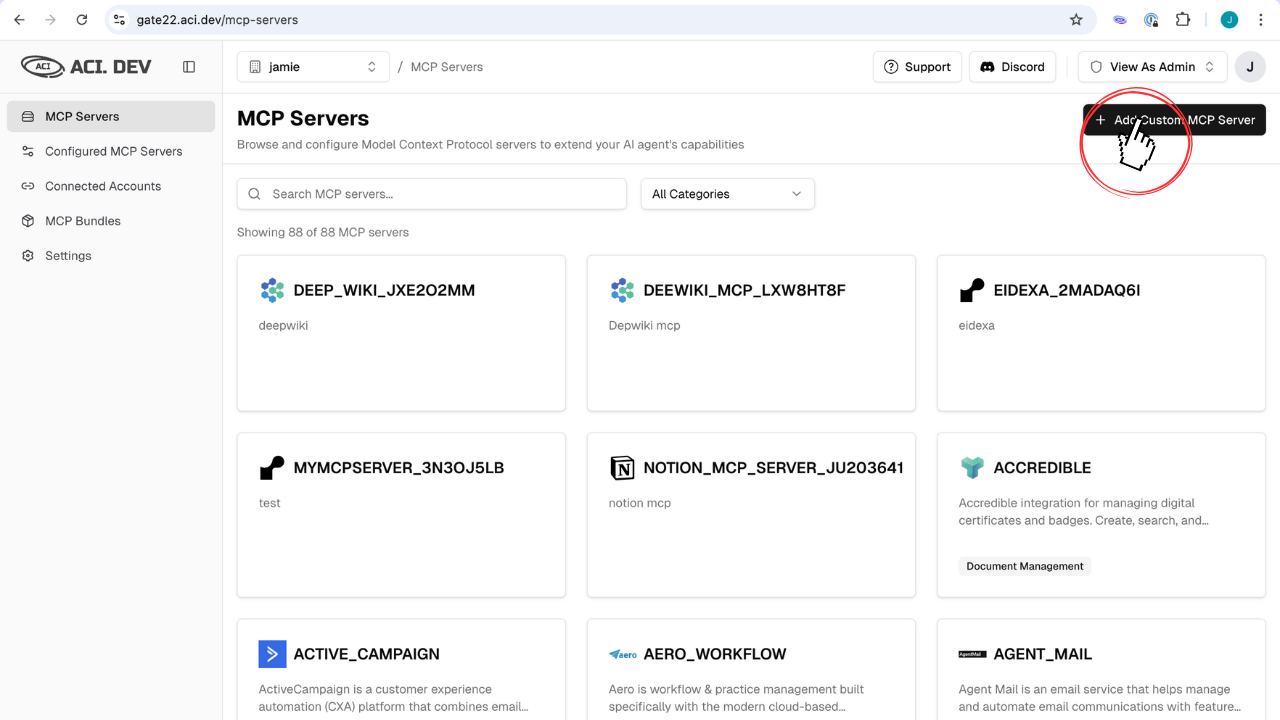
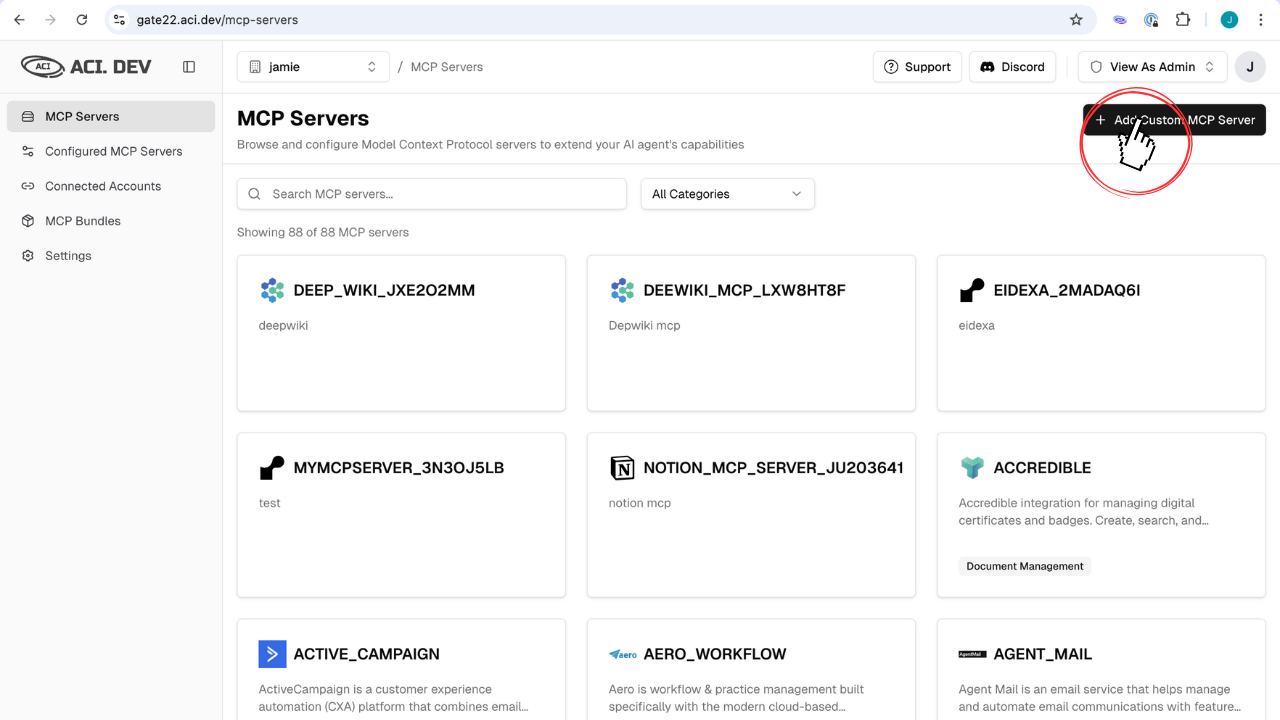
2
Enter MCP Details
Configure your custom MCP server by entering the required information: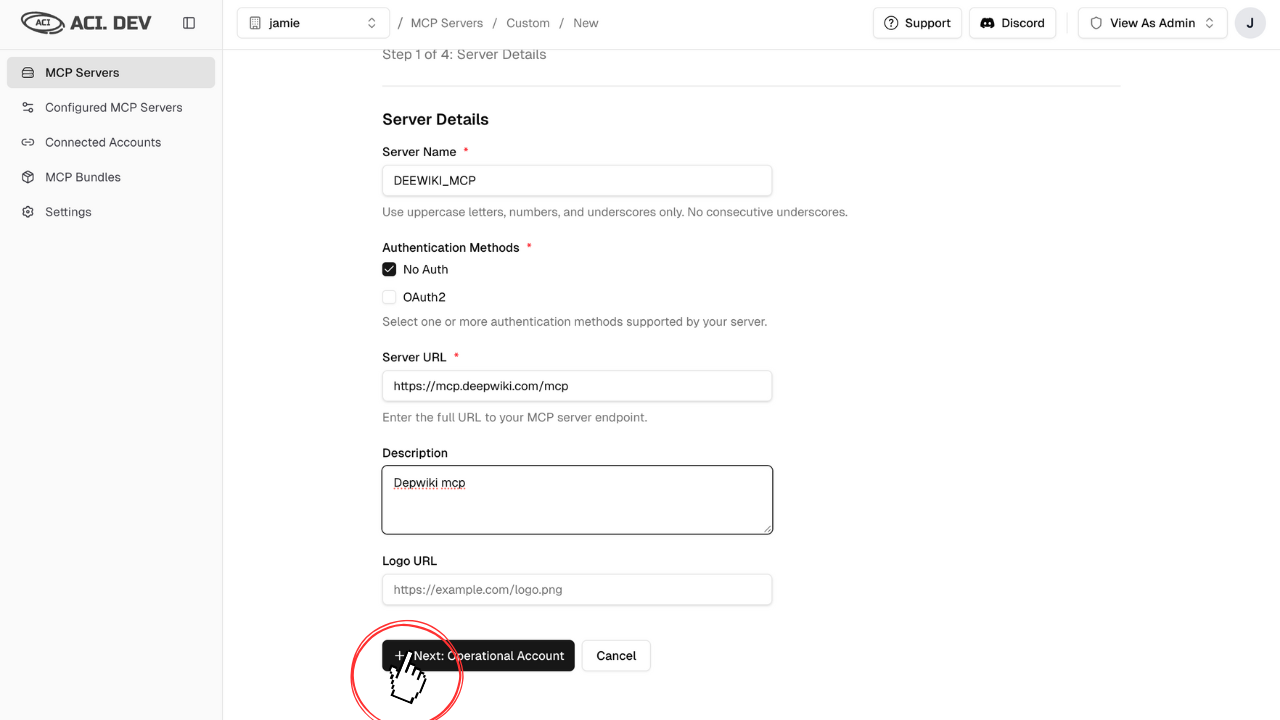
- Paste the remote MCP server URL
- Add a description for your team
- Configure server settings
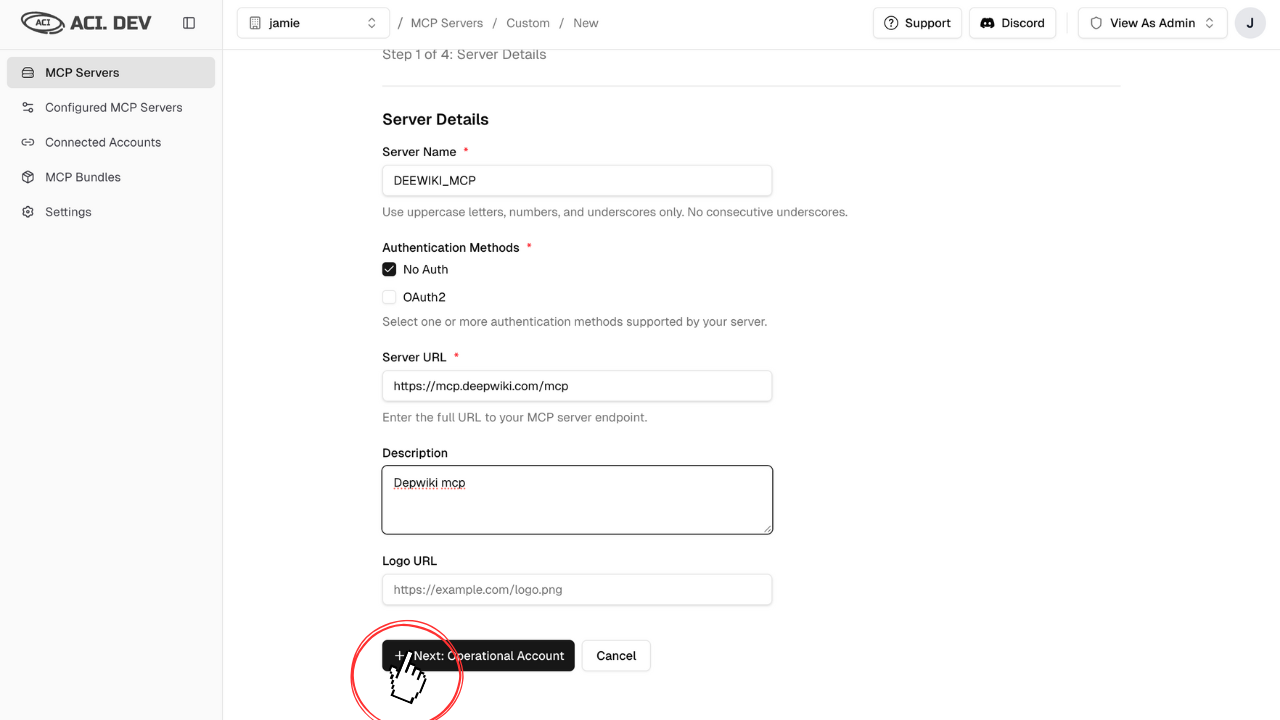
3
Set up Operational Account
The operational account is only used to retrieve tool lists from MCP servers, not by end users. This is required because: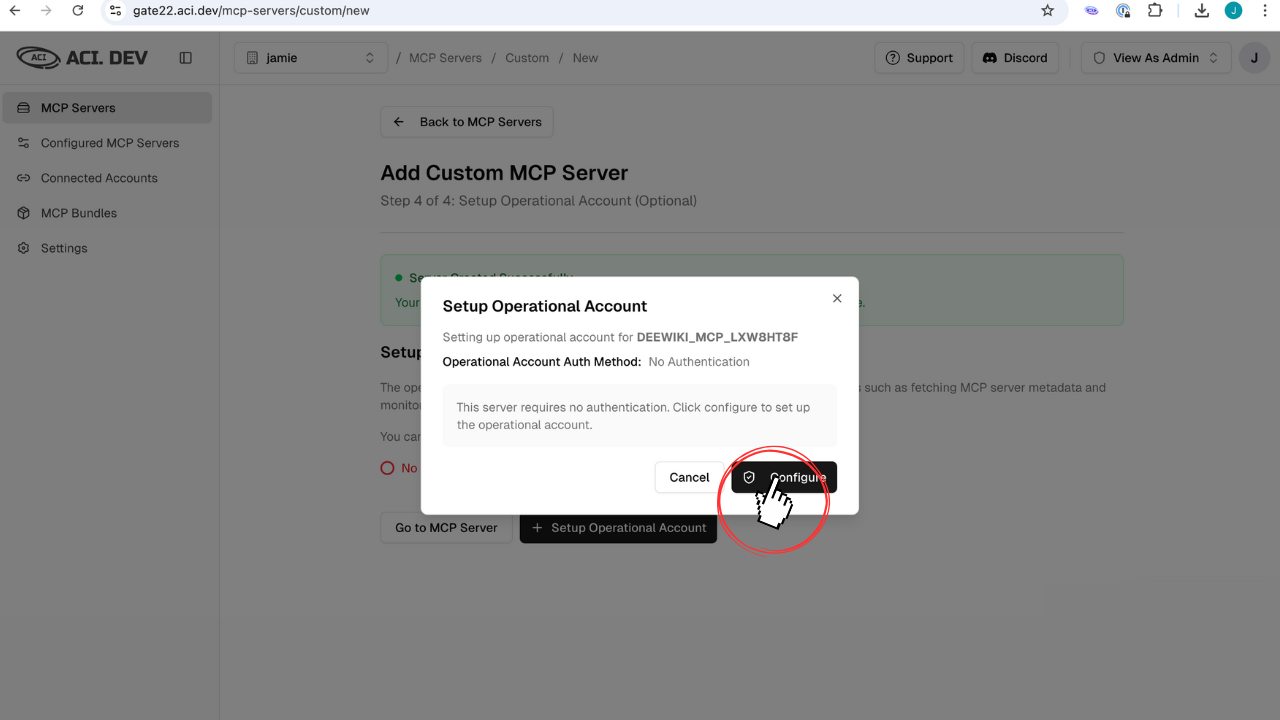
- Gate22 uses a search-and-execute pattern for bundles
- Tool lists need to be embedded in our vector database ahead of time
- Most MCP servers require authentication to return their tool lists
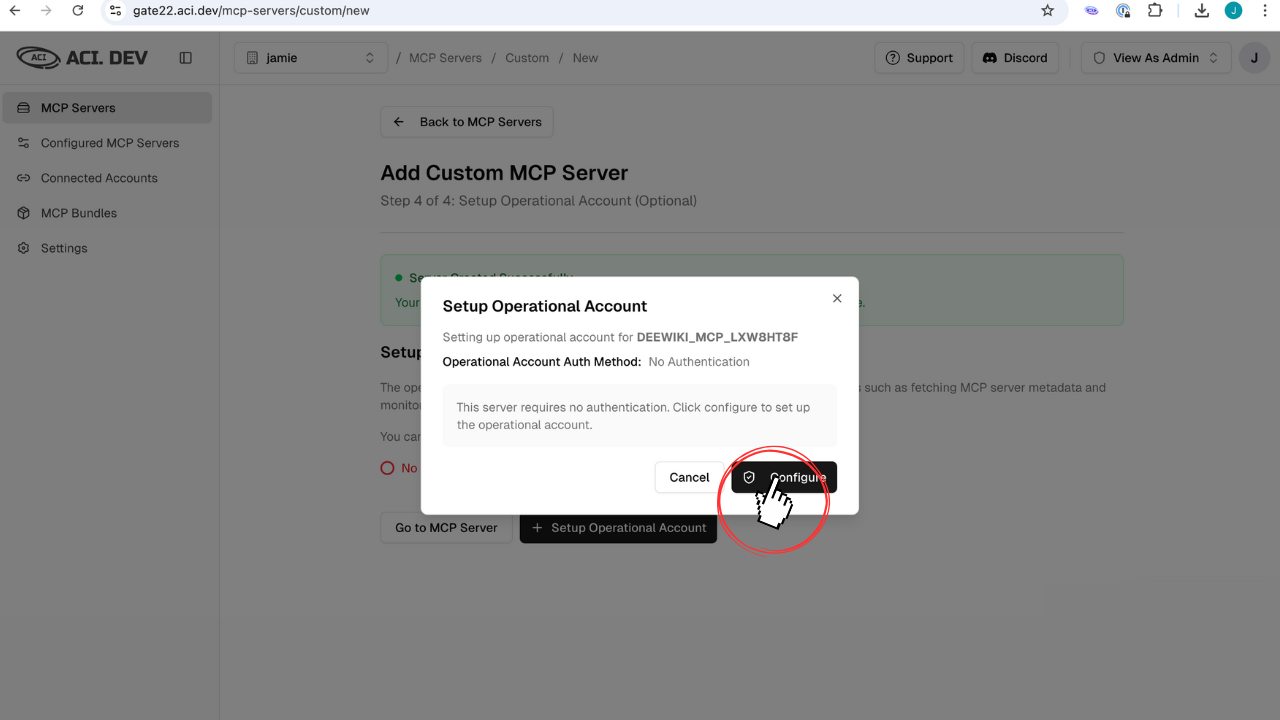
4
Connect Account and Sync Tools
After connecting your operational account, sync the tools to retrieve all tool descriptions and embed them for dynamic search.You’ll see a diff showing what tools changed every time you sync: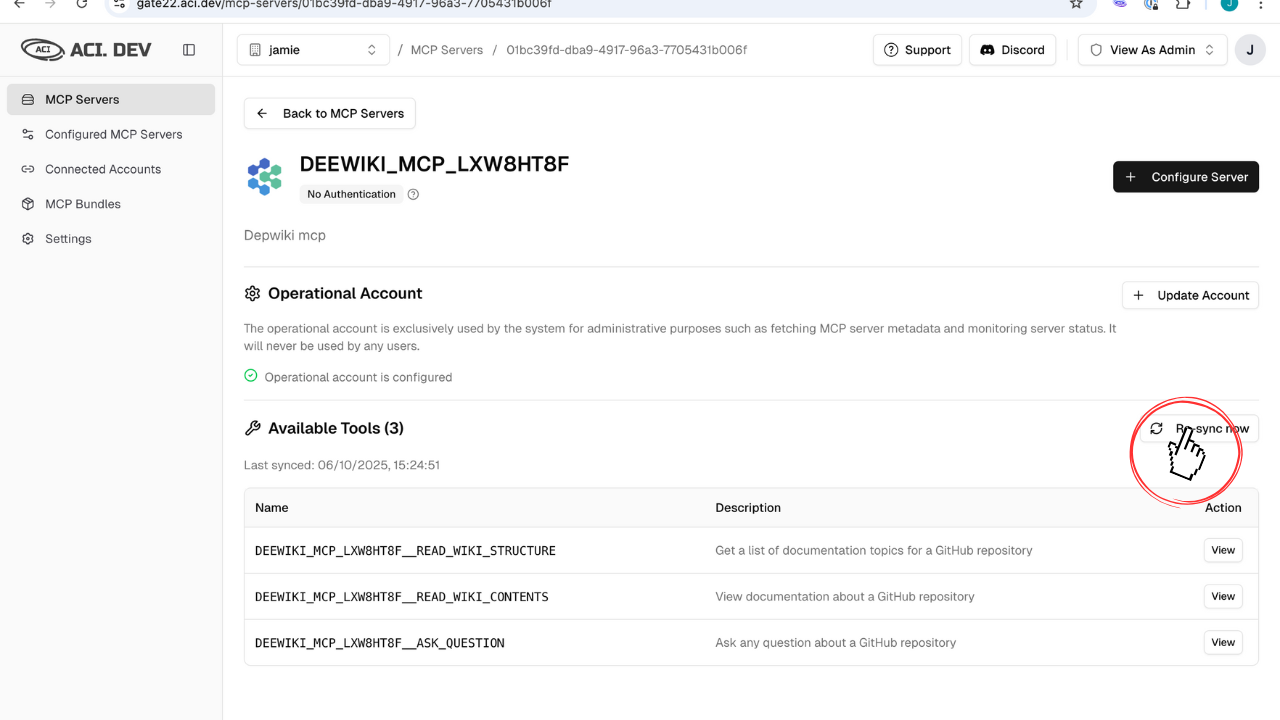
- New tools added
- Removed tools
- Modified tools