Overview
Settings is where you manage teams and users within your organization. This is your central hub for controlling access, defining roles, and maintaining organizational structure for your MCP server deployments.Settings Sections
The Settings tab provides three key management areas:Organization
- Organization Information: View and manage your organization details
- Organization ID: Unique identifier for your organization
- Organization Name: Your organization’s display name
- Your Role: Your current role within the organization (Admin, Member, etc.)
Teams
- Team Management: Create and manage teams within your organization
- Team Structure: Organize users into logical groups (e.g., Engineering, Marketing, General Use)
- Team Descriptions: Add context and purpose for each team
- Team Access Control: Define which MCP servers and bundles each team can access
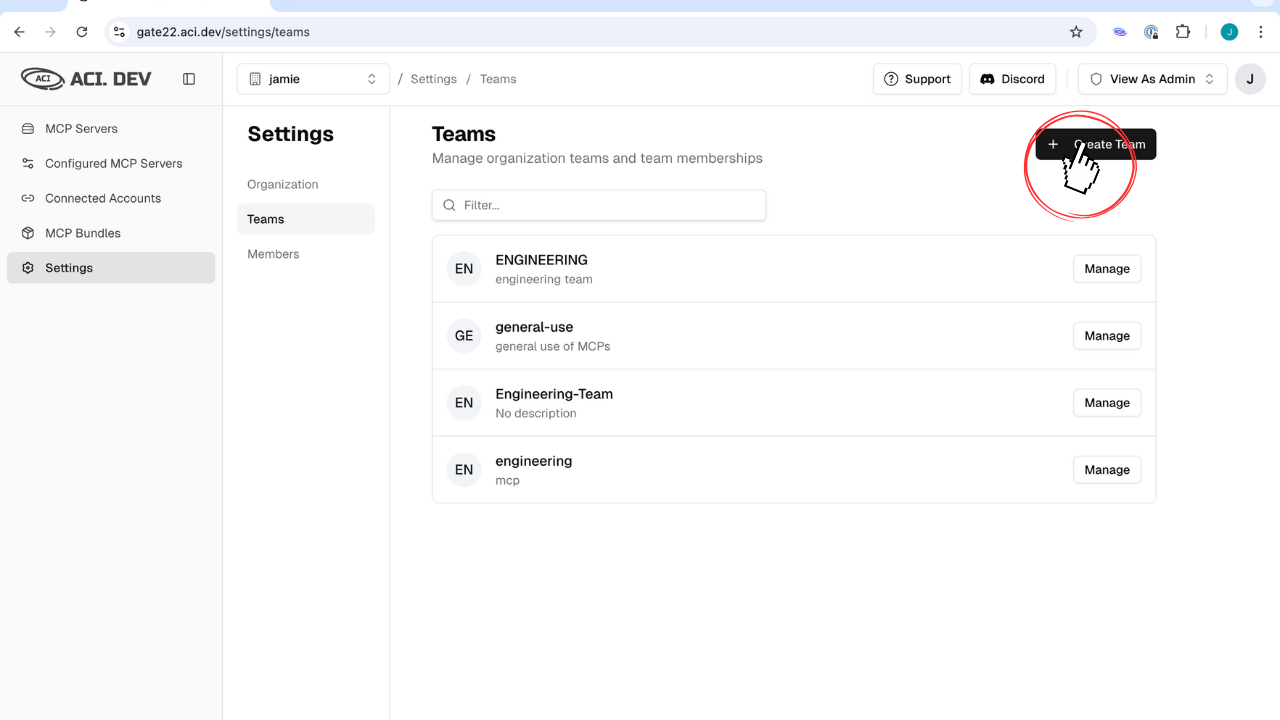
Members
- Member Overview: View all organization members and their roles
- Role Assignment: Assign Admin or Member roles to users
- Invitation Management: Send invitations to new members
- Active vs Pending: Track active members and pending invitations
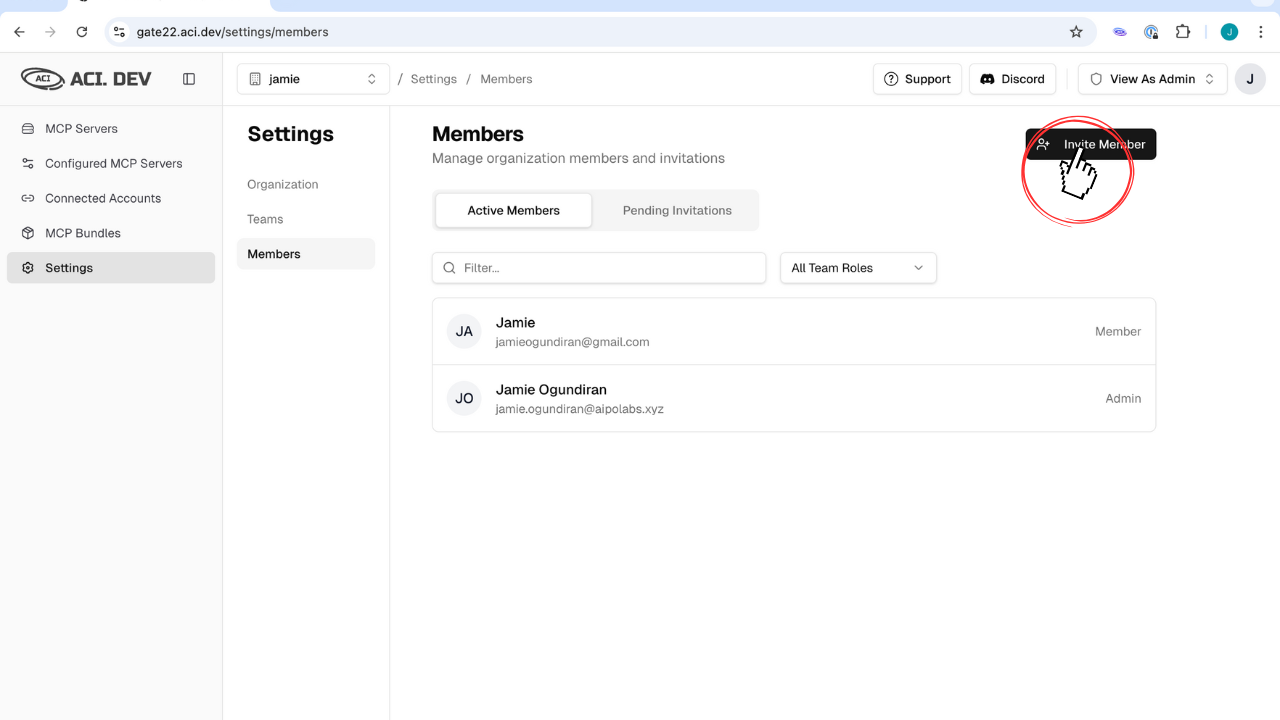
Key Benefits
Least Privilege Access
- Default Security: Teams have NO access to MCP servers by default
- Explicit Permissions: You must explicitly grant access to specific servers
- Granular Control: Fine-tune permissions based on team needs
Role-Based Access Control
- Admin Role: Full access to organization settings, team management, and MCP server configuration
- Member Role: Access to assigned teams and their associated MCP servers
- Clear Hierarchy: Well-defined roles ensure proper access control
Organizational Structure
- Team Organization: Reflect your company’s structure within Gate22
- Resource Management: Organize MCP servers and bundles by team
- Collaboration: Enable team-based workflows and shared resources
Effective team and user management is essential for maintaining security and ensuring that the right people have access to the right resources at the right time.